How to assist your team while working from home in a Zoom meeting
To efficiently share and coordinate information and tasks, it is recommended that you take advantage of the Screen Share and Remote Control features of Zoom.
To Screen Share while in a Zoom meeting:
- Once in your meeting, select Share Screen at the bottom of the page.
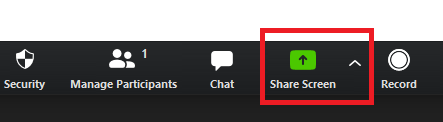
- Select the screen or window you would like to share and hit the Share button.(NOTE: Choosing a screen will show the meeting everything on that monitor, while selecting an application only shows that application)
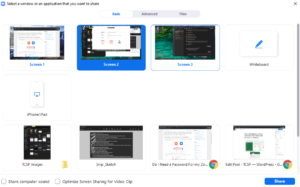
- A green border around your screen mean that this monitor or application is being shared with the meeting.
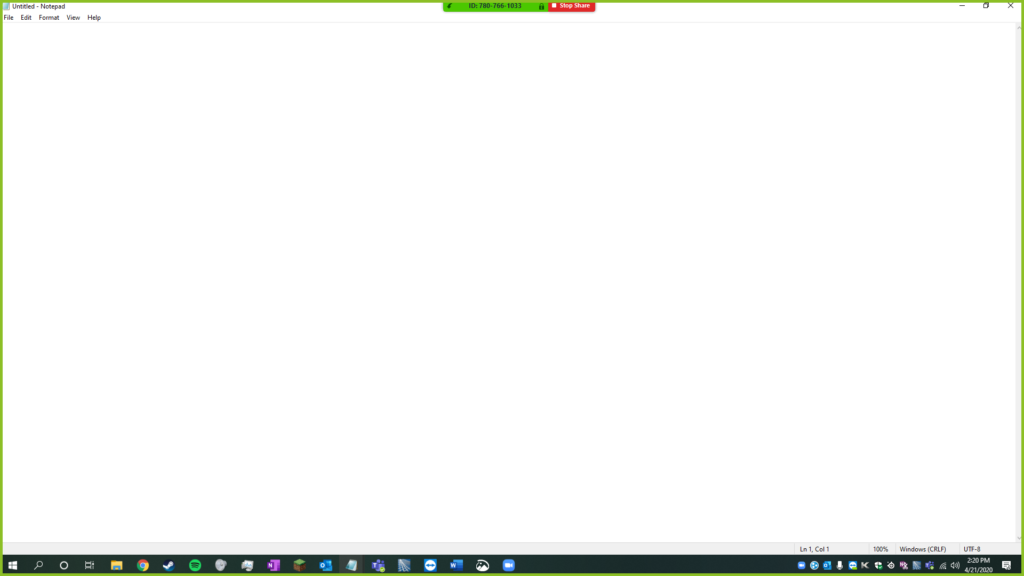
- Select Stop Share at any time to stop sharing your screen.

(While sharing your screen, you and others in the meeting can mark up the screen by choosing the Annotate option on the top of the screen)

To request control of the screen share while in a Zoom meeting, follow these steps:
- At the top of the screen, hit the Request Control button, and select “Request Remote Control”.
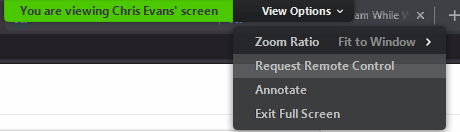
- When prompted, select the Request button.
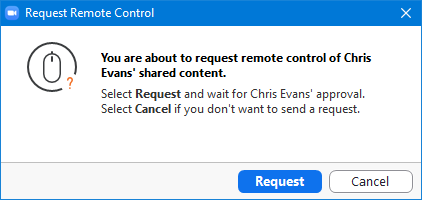
- The person currently sharing their screen will then be prompted with this message.(NOTE: The settings of the meeting can be changed to Auto Allow remote requests in the top toolbar.)
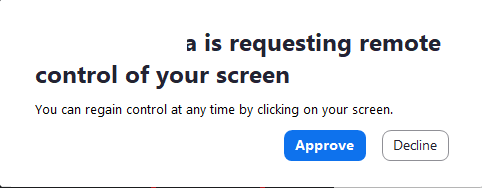
- If Approved, you will now remote control the screen being shared.

 TCSP
TCSP