How to join a Zoom meeting without a webcam or microphone
If you want to join a Zoom meeting, but do not have a webcam or microphone for your computer, you can download the Zoom Mobile App and use your phone as a microphone/webcam.
Alternatively, you can dial into a Zoom meeting from your phone, which will allow you to be heard but not seen by others.
To Download the Zoom Mobile Application, follow these steps:
- Open the App Store (Apple App Store for an iPhone, Google Play Store for Android) on your mobile device.
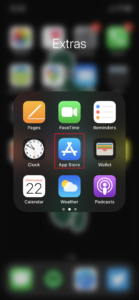
- Open the search and search for Zoom.
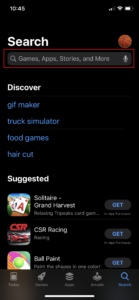
- Click GET next to the Zoom App.
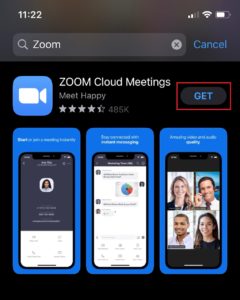
- (OPTIONAL)Click Sign In to sign in to the Zoom App using your Zoom account credentials (or create a new account if it is your first time logging in).
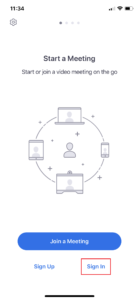
- Alternatively, you can hit Join a Meeting, and worry about account setup later.
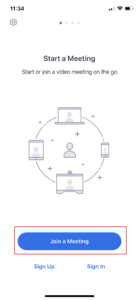
- From here, enter the Meeting ID of the meeting you want to join and click Join. Your phone will act as your webcam and microphone.
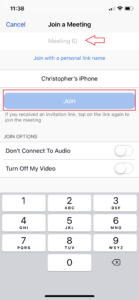
OR, you can dial in to a Zoom meeting from any phone by following these steps:
- After joining a Zoom meeting, you will be prompted to join the audio automatically. If this prompt does not appear or you close out of it, click Join Audio in the meeting controls.

- Select the Phone Call Tab.
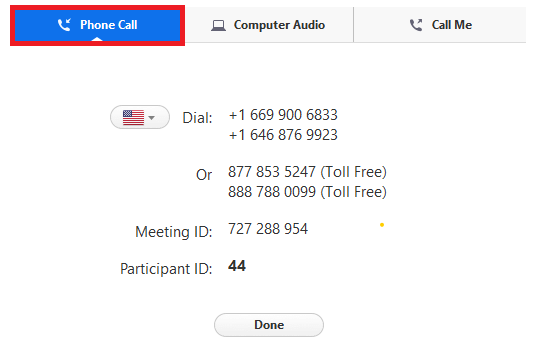
- Select the country you’re calling from in the flag drop-down menu.
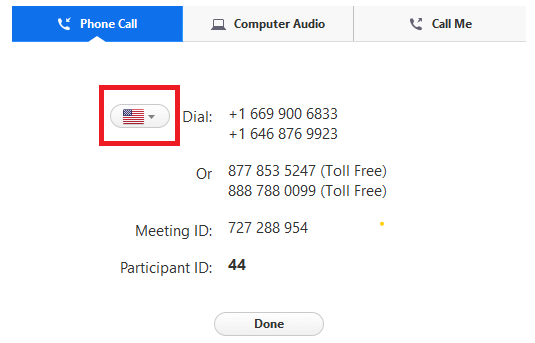
- Call one of the numbers provided.
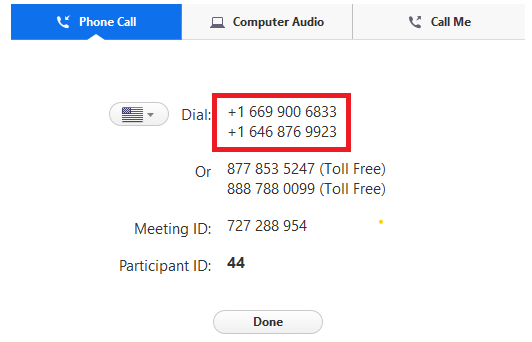
- Enter your meeting ID followed by # (Pound Key).
- Enter your participant ID followed by # (Pound Key).
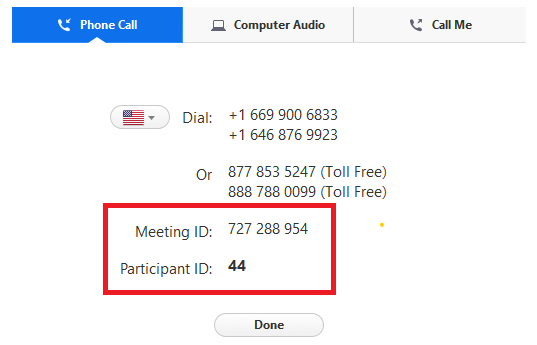
NOTE: When you dial in, make sure to mute the speakers on your computer, or the audio will play through both your phone and computer. This causes an echo!
 TCSP
TCSP